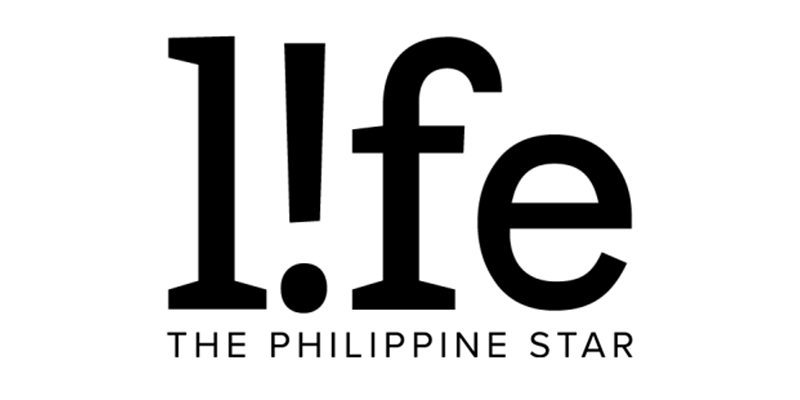Good news, iPhone users! You can now unlock your phone with Face ID even while wearing a face mask
Amid the pandemic, iPhone users were burdened with having to type in their passcodes to unlock their devices when they're outside. For the past two years, Face ID was rendered useless as the iPhone couldn't recognize you when you're wearing a mask.
But finally, Apple has rolled out iOS 15.4, which now allows users to unlock iPhones with Face ID even with a face mask on. Unfortunately, this feature is only available for those with iPhone 12 and 13 models (sorry, iPhone X and 11 users).
Here's how to set up the new Face ID with Mask feature.
Update your phone to the latest iOS 15.4
- To check if your phone is running on the latest OS, go to Settings > General > Software Update.
- Tap on Download and Install at the bottom of the iOS 15.4 page.
Once your iPhone has been updated, it will give you a chance to set up Face ID with Mask right away. In case it doesn't, follow these steps.
- Go to Settings > scroll down and tap on Face ID & Passcode
- Enter your six-digit passcode

- Toggle on Face ID with a Mask and tap on Use Face ID with a Mask in the pop-up prompt.
- Scan your face with your iPhone, just like you did when you first set up Face ID. You don't need to wear a mask for this, but you have to remove whatever's on your face like glasses.

If you regularly wear glasses on top of your face mask, open up the Face ID & Passcode page again and tap Add Glasses. This way, your iPhone will also recognize what you look like wearing both.
The reason why Face ID with Mask asks you to remove your glasses is it scans your eye area, picking up your unique eye features, to authenticate your identity since the lower half of your face is covered up.