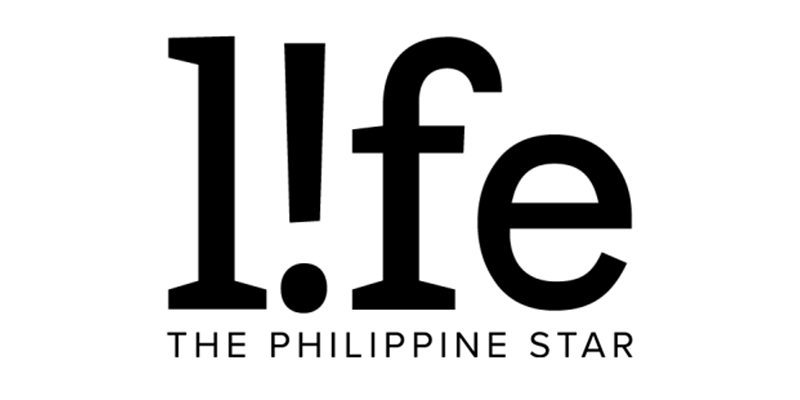Tagged by an unknown person on Facebook? Don't click, it's a virus—here's what to do
Be careful what you click on Facebook, it might be a phishing link.
Over the past few days, Facebook users have complained about receiving notifications from random people tagging them in a post. The post appears to be a clickbait that links to an explicit video, which when clicked, triggers a pop up window prompting a Flash player update.
This new scam is called “malicious tagging.” It prompts malwares (disguised as applications) to be downloaded to your device. Not only do they scan for personal and banking information, your Facebook account will be affected as well. Which, like the notification you received, will allow them to create the same fake post and automatically tag your friends.
PhilSTAR L!fe has reported that cybercrime cases in the Philippines reported to the Philippine National Police (PNP) double each year.
From January 2013 to August 2020, the PNP has received 20,713 cybercrime cases. And from January to August 2020 alone, 728 cases were reported as computer identity theft.
A representative from the National Privacy Commission (NPC) said that their Complaints and Investigation Division "is currently working on this."
So, what do you do when you get a notification like this? Delete the notification and alert your friend. There is also a series of steps you can do to avoid being tagged by users that are not your friends.
How to disable being tagged by people outside of your network
-
Go to Settings
-
Click Notifications
-
Click Tags
- Click Friends among the three options.
You can also protect your Facebook account by managing your privacy settings such as changing your password and enabling Two-Factor Authentication.
How to protect your Facebook account
According to Facebook, the Two-Factor Authentication will ask the user "to enter a special login code or confirm your login attempt each time someone tries accessing Facebook from a browser or mobile device we don't recognize." It also alerts them when there is a login attempt from an unrecognized browser or device.
To turn on or manage two-factor authentication:
-
Go to your Security and Login Settings.
-
Scroll down to Use two-factor authentication and click Edit.
-
Choose the security method you want to add and follow the on-screen instructions.
When you set up two-factor authentication on Facebook, you’ll be asked to choose one of three security methods:
-
Tapping your security key on a compatible device.
-
Login codes from a third party authentication app.
-
Text message (SMS) codes from your mobile phone.
Watch this video too to know if your password is secure enough: