iOS 16 will let you personalize your lock screen by adding widgets, changing fonts
At the 2022 Worldwide Developers Conference, Apple previewed its next system update, iOS 16, which will add much-awaited features like recalling messages. But the biggest upgrade goes to the Lock Screen: users will soon be able to personalize the look of the screen.
There's a new multilayered effect in iOS 16 so users can artfully set the subjects of photos in front of the time. The font and color for the date and time can also be changed.
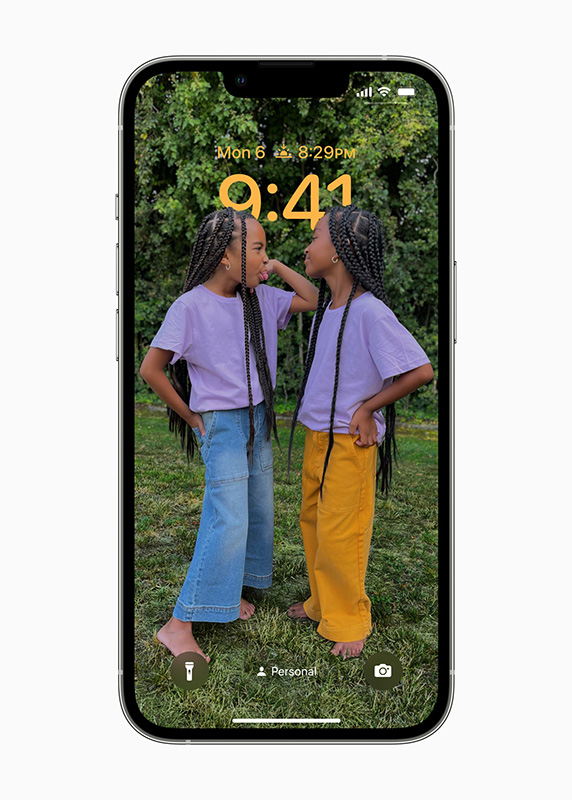
The new OS will also let users add widgets to their lock screen, this way they can see information at a glance, including upcoming calendar events, weather, battery levels, alarms, Activity ring progress, and more.
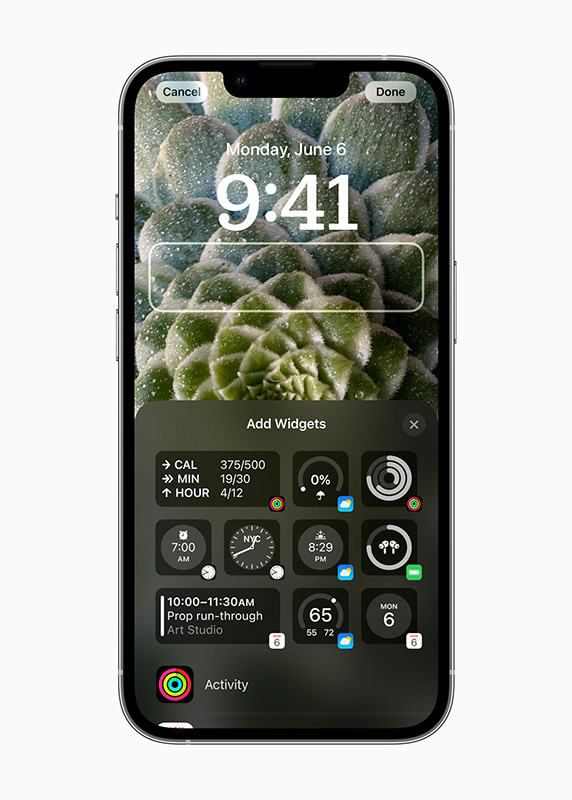
On top of personal photos, Apple will add a new Lock Screen gallery featuring collections for Pride, a live Weather wallpaper, and an Astronomy wallpaper. Users can also create Lock Screens using their favorite emoji and color combinations.
Additionally, there will be a new Live Activities feature that will show things happening in real-time right from the lock screen. This includes activities like sports games, workouts, ride-shares, delivery orders, music, and more.
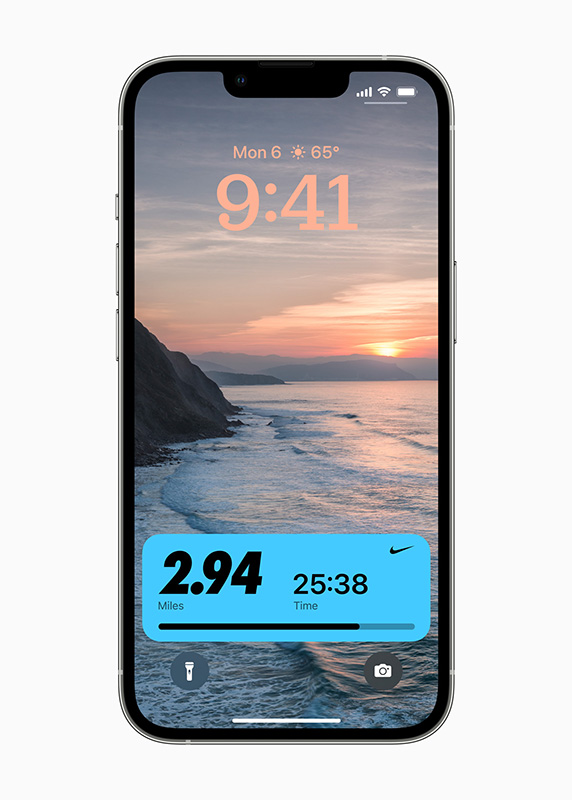
Lock screen notifications on iOS 16 have also changed—they won't show up in the middle of the screen anymore and instead will roll up from the bottom.
Other iOS 16 features to look forward to include editing and recalling recently sent messages, iCloud Shared Photo Library, and Visual Look-up.
Compatible devices
- iPhone 13 series
- iPhone 12 series
- iPhone 11 series
- iPhone X, XS, XS Max, XR
- iPhone 8, 8 Plus
- iPhone SE 2, SE 3
How to customize your lock screen
To personalize your iPhone's home screen, you must first be running on iOS 16, which is available for download as of Sept. 13. Once your device is updated, press and hold your lock screen—make sure your iPhone is unlocked as you do this. This will take you to a lock screen switching menu where you'll be able to swipe through different existing lock screens.

Tap on the + icon on the bottom right to create a new lock screen. From the new Apple wallpaper editing interface, choose what kind of lock screen you want. You can choose among your photos, emojis, weather, astronomy, and colors for your custom wallpaper.
Once you've chosen a photo, you can further make edits to your lock screen by tapping on Customize in the switching menu. Here, you can edit the clock font and pick widgets you want to see on the screen.
Some wallpapers are compatible with Depth Effect, meaning you can set the clock behind a subject. To enable or disable this in the Customize screen, tap on the three dots on the lower right side. Tick on or off the Depth Effect option.

You can also add filters to your photos to see them in black and white, sepia, and other tones. Just swipe left in the Customize section.


